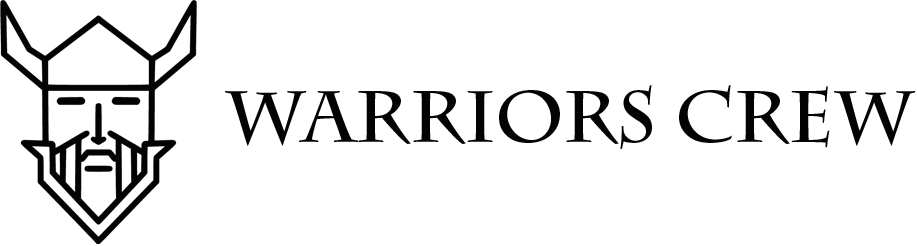Working with large files – FTP manual
As an organisation we have a special way of working with large files. This is mainly in regard to sending / uploading large video files.
Whether you upload a video footage you recorded for us, or you are about to download our videos for the purpose of your edit, we use file transfer protocol – in short FTP.
FTP is a network protocol used for the transfer of large files between you and our file server. The main reason why we use this method is that it improves our workflow. However it is slightly tricky to configure, once set up, it works magic. Our FTP has ability to perform enormous file size transfers, beating all popular commercial services like wetransfer, dropbox, one-drive etc.
With our FTP:
– you can upload or download literally hundreds of gigabytes at once and still get a smooth transmission,
– it allows to send multiple files at once,
– there is no file size limit,
– if the connection breaks, it can be resumed from where it left off, instead of starting over,
– basically you can upload / download 50GB easily and fix any file errors if encountered.
How to configure FTP
If you have never used the FTP before, you need to download and install a special program (“FTP client”). There is many of them, however we recommend using FileZilla, which is free and easy to work with.
1. Download Filezilla from this link
https://filezilla-project.org/download.php?show_all=1
Please follow this particular link to avoid downloading it from dangerous websites.
– For Windows PC/Laptop – choose Windows(64 bit x86) – setup.exe
– For Mac with Intel CPU (Not M series CPU) – Choose MacOS (intel)
– For Mac with M series CPU – choose MacOS (Apple Silicon)
2. After installing a FileZilla, run the app, then look into the top of the program. You will see this:
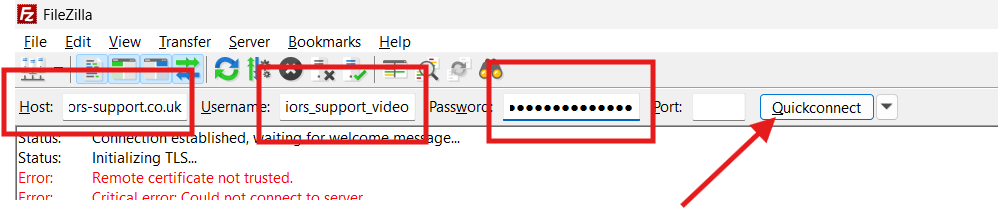
To log into our server enter following data above:
Host: video.warriors-support.co.uk
Username: warriors_support_video
Password: (the one you received from us by sms, or whatsapp)
If you did not receive the password, you need to contact Jack directly.
(You don’t need to choose any Port)
(If you work with us regularly, you can also save the login info for the future, using first icon on the left. As for the first time – just ignore it)
3. Click “Quickconnect” button.
4. You might receive this pop-up:
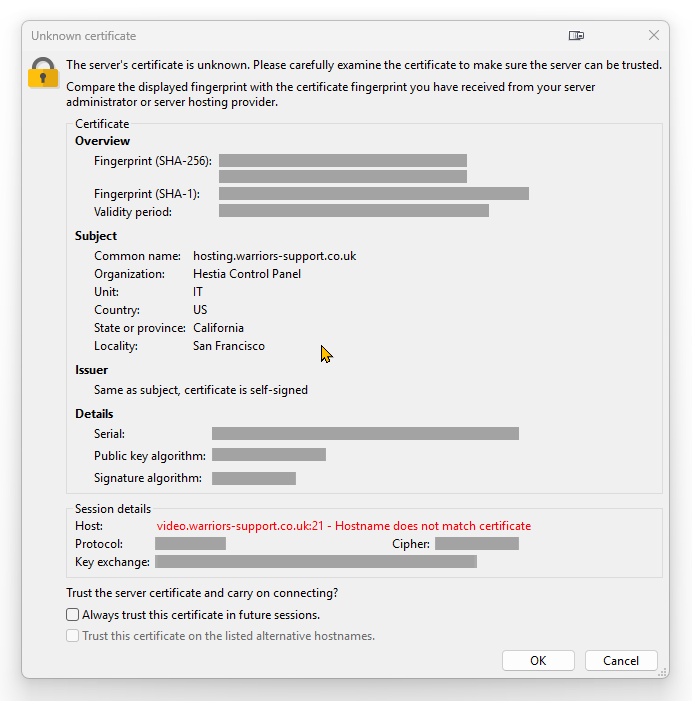
In that case just ignore it and click “OK“.
5. You should successfully log in and then you should see this:
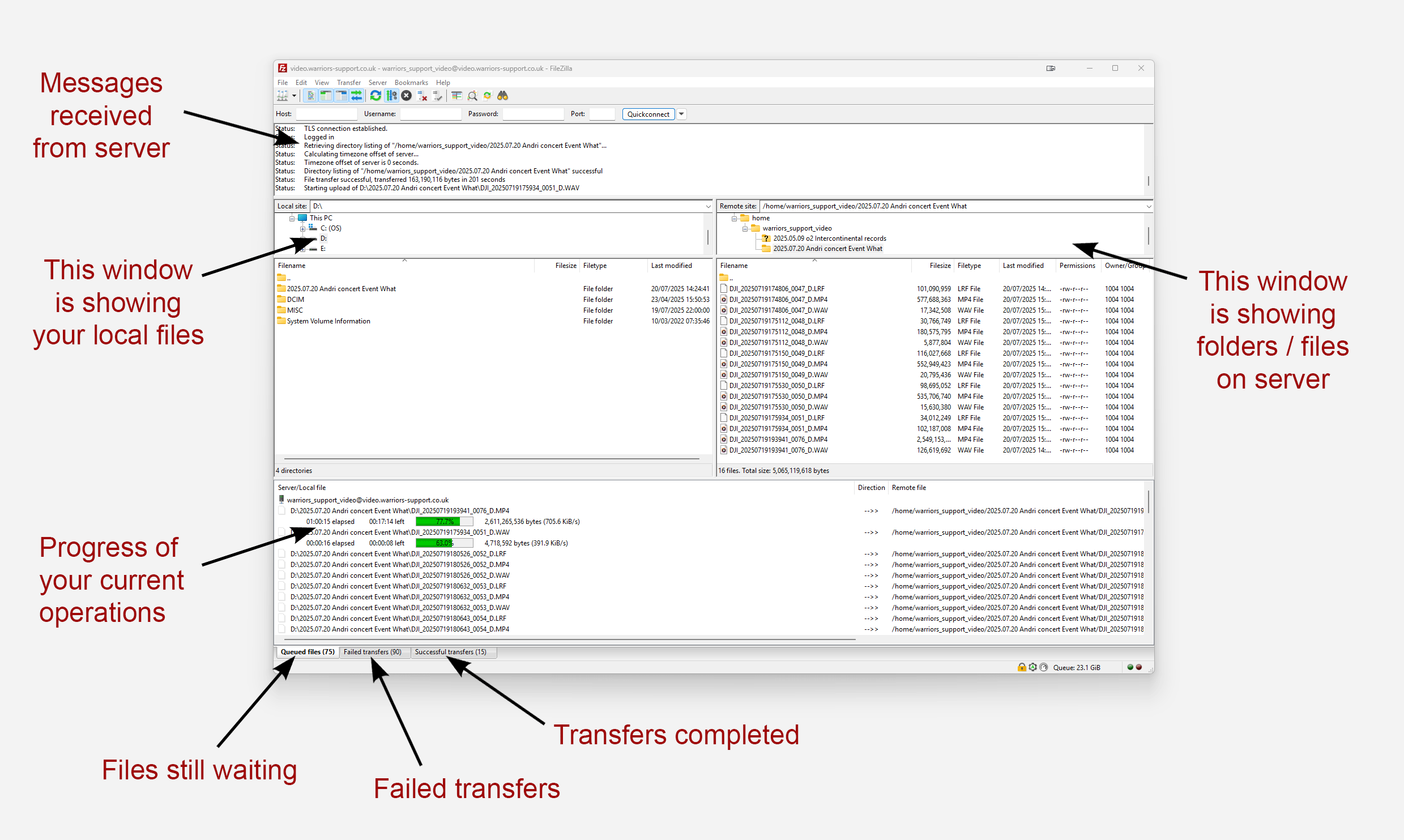
6. You can begin working on files between your local computer and server similiarily to a file explorer.
Get into /home folder, then /warriors_support_video by double clicking on it. At this point you should be able to see the folder you are interested (most often it will be a folder with your name). Get into your folder.
7. At the same time the window on the left is showing your own local files. Using left window get into files you wish to upload
8. Select and drag and drop all the files that you want to upload – from your computer (left side) to the server (right side). You can also drag and drop whole folders with files directly from Windows/Mac file explorer to the right panel (FTP server)
If you are uploading files, please DO NOT pack them with any ZIP or RAR. Just send multiple files as they are, keeping your original file structure.
(This way each file / video is being sent separately)
9. The upload / download should begin and at the bottom of the screen you should be able to track overall upload progress.
10. Wait and make sure ALL of your files were uploaded. Leave your laptop overnight if you need.
11. If there is an error with any of your file, you can-right click on this particular file transfer and resume it, even if it was initially unsuccessful etc.
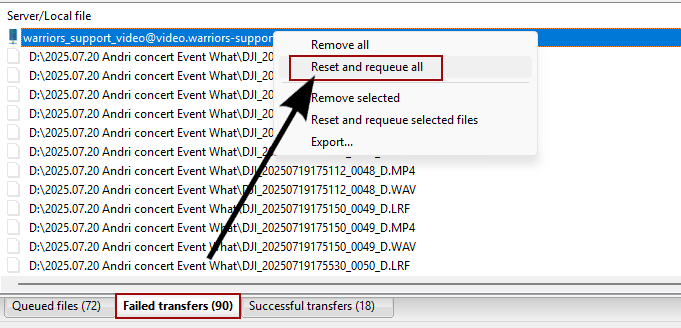
12. Once all your files are successfully uploaded (or any other operations completed) please let us know by texting Jack, preferably on whatsapp or optionally by regular SMS.
13. In case of any problems encountered read the whole manual again. If you are seriously stuck, please contact Jack by whatsapp or sms.
Thanks!